Table of Contents
URL redirect checkers are essential tools for website owners and SEO professionals to ensure that their links are properly redirected. In this comprehensive guide, we will walk you through various methods and tools you can use to check if a link redirects to another website. By following these steps, you can optimize your website’s performance and enhance your search engine optimization (SEO) efforts.
Table of Contents
- Introduction
- Types of Link Redirects
- Methods to Check If a Link Redirects to Another Website
- Manual Inspection
- Browser Developer Tools
- Online Redirect Checkers
- Command-Line Tools
- Custom Scripts or Programs
- Chrome Extensions
- Website Crawlers
- Conclusion
Introduction
URL redirects are an integral part of web navigation and play a crucial role in maintaining a website’s structure, user experience, and SEO. Redirects are used when a webpage has been moved to a new URL or when temporary redirection is required. It is essential to ensure that redirects are properly implemented to avoid broken links and improve user experience.
Checking if a link redirects to another website is a vital step in maintaining the integrity of your website’s link structure. By identifying and analyzing redirects, you can ensure that your website visitors are directed to the correct pages and that search engines can properly index your content.
Types of Link Redirects
Before we dive into the methods to check if a link redirects to another website, let’s understand the different types of redirects commonly used:
-
301 Redirect (Moved Permanently): A 301 redirect is used when a webpage has been permanently moved to a new URL. It informs search engines that the content has been relocated, and they should update their index to point to the new URL. This type of redirect also transfers most of the original page’s search engine ranking power (also known as “link juice”) to the new location.
-
302 Redirect (Found / Moved Temporarily): A 302 redirect is used when a webpage has been temporarily moved to a new URL, and the original URL is expected to be active again in the future. Search engines will continue to index the original URL, and the new URL will not inherit the original page’s search engine ranking power. This type of redirect is useful for temporary situations, such as maintenance or A/B testing.
-
307 Redirect (Temporary Redirect): A 307 redirect is similar to a 302 redirect, but it specifies that the redirect is temporary, and the request method should not change (e.g., from GET to POST). This redirect is primarily used when the original URL is temporarily unavailable due to maintenance or other temporary issues.
-
308 Redirect (Permanent Redirect): A 308 redirect is similar to a 301 redirect, but it specifies that the request method should not change (e.g., from GET to POST). This type of redirect is used when the content has been permanently moved to a new URL, and the browser should continue to use the same HTTP method when requesting the new URL.
-
Meta Refresh: A meta refresh is an HTML tag placed within the head section of a webpage to trigger a timed redirect. This type of redirect is not an HTTP status code like the others and is less SEO-friendly, as search engines may not recognize it as a redirect. Meta refresh is often used for simple page refreshes or to redirect users after a certain period of time (e.g., after a countdown). However, it is not recommended for permanent or temporary content relocation as it may not preserve the original page’s search engine ranking power.
Methods to Check If a Link Redirects to Another Website
Now that we understand the importance of checking redirects and the different types of redirects, let’s explore the methods to check if a link redirects to another website. We will walk you through each method, providing step-by-step instructions and examples.
1. Manual Inspection
Manual inspection involves manually visiting each URL in the list to see if it redirects to another website. This method is suitable for small lists and quick verifications but can be time-consuming for larger lists.
To check if a link redirects to another website using manual inspection, follow these steps:
- Open a web browser, such as Google Chrome, Mozilla Firefox, Microsoft Edge, or Apple Safari.
- Enter the URL in the address bar.
- Observe the address bar as the page loads to see if the URL changes or if any notification indicates that you have been redirected.
Example:
Suppose you want to check if “https://anon.tools/public/blog/about/” redirects. Open the URL in your preferred browser and observe the address bar. If it changes to “https://anon.tools/public/blog/about/” or a message appears notifying you of a redirect, you can confirm that a redirect has occurred.
2. Browser Developer Tools
Browser developer tools allow you to inspect network activity, identify HTTP status codes in the 300 range, and determine if a URL redirects to another website. This method is particularly useful for identifying the type of redirect being used.
To check if a link redirects to another website using browser developer tools, follow these steps:
- Open the developer tools in your web browser. You can usually access them by pressing F12 or right-clicking and selecting “Inspect.”
- Navigate to the “Network” tab in the developer tools.
- Enter the URL in the address bar and press enter.
- Look for any HTTP status codes in the 300 range, such as “301 Moved Permanently” or “302 Found,” which indicate a redirect.
Example:
To check if “https://anon.tools/public/blog/about/” redirects using Google Chrome, open the browser, press F12 to launch the developer tools, navigate to the “Network” tab, and enter the URL in the address bar. Look for any HTTP status codes in the 300 range and follow the redirect chain to identify the final destination URL. You can also click on a given link on the page to check if it redirects.
3. Online Redirect Checkers
Online redirect checkers are convenient tools that automatically follow redirects and provide detailed information about the redirect chain, destination URLs, and associated HTTP status codes. These tools are particularly useful when working with a list of URLs.
To check if a link redirects to another website using online redirect checkers, follow these steps:
- Visit an online redirect checker website, such as Redirect Checker.
- Enter the URL you want to check in the provided input field.
- Click “Trace URL” or a similar button to initiate the redirect check.
- The tool will display the redirect chain, the final destination URL, and the HTTP status codes for each redirect.
Example:
To check “https://anon.tools/public/blog/about/” using Redirect Checker, visit the Redirect Checker website, enter the URL in the input field, and click “Trace URL.” The tool will display the redirect chain, the final destination URL, and the HTTP status codes for each redirect.
4. Command-Line Tools
Command-line tools like curl or wget can be used to check redirects by inspecting the HTTP headers returned by a server. These tools can show the HTTP status code and the “Location” header, indicating the redirected URL. Command-line tools are useful for quick checks or for automating redirect checks using scripts.
To check if a link redirects to another website using command-line tools, follow these steps:
- Open a terminal (on macOS or Linux) or Command Prompt (on Windows).
- Run the appropriate command for the tool you are using. For example, to check using curl, run the following command:
curl -I -L "https://anon.tools/public/blog/about/"
- The output will display the headers for each request made, allowing you to identify redirects and their destination URLs.
Example:
To check “https://anon.tools/public/blog/about/” using curl, open a terminal or Command Prompt and run the following command:
curl -I -L "https://anon.tools/public/blog/about/"
The output will display the headers for each request made, allowing you to identify redirects and their destination URLs.
5. Custom Scripts or Programs
Creating a custom script or program allows you to automate the process of checking redirects in a list of URLs. Most programming languages have libraries or built-in functions to perform HTTP requests and inspect the response headers. Writing a custom script gives you more control over the process and is particularly useful when working with large lists of URLs or when you want to tailor the process to your specific needs.
To check if a link redirects to another website using a custom script or program, follow these steps:
- Choose a programming language that you are comfortable with. Popular options include Python, JavaScript, and Ruby.
- Utilize the HTTP request library or function available in your chosen programming language to send a request to the URL.
- Inspect the response headers to identify any redirects and their destination URLs.
- Repeat the process for each URL in your list.
6. Chrome Extensions
Chrome extensions are convenient tools that help you check redirects on websites while browsing the web. These extensions follow redirect chains and provide detailed information about the redirect types, destination URLs, and HTTP status codes. They are easy to use and provide instant feedback when checking individual URLs.
To check if a link redirects to another website using Chrome extensions, follow these steps:
- Install a Chrome extension that specializes in redirect checking, such as “Link Redirect Trace” or “Ahrefs SEO Toolbar.”
- After installation, visit the URL you want to check in your Chrome browser.
- Click on the extension icon in the toolbar to initiate the redirect check.
- The extension will display the redirect chain, the final destination URL, and the associated HTTP status codes.
Example:
To check “https://anon.tools/public/blog/about/” using the “Link Redirect Trace” extension, first install the extension from the Chrome Web Store. After installation, visit the URL in your Chrome browser, and click the “Link Redirect Trace” icon in the extension toolbar. The extension will display the redirect chain, the final destination URL, and the associated HTTP status codes.
7. Website Crawlers
Website crawlers, also known as web spiders or bots, systematically navigate and extract information from websites. These crawlers can be configured to follow redirects and report the redirect information as they crawl your website. Some website crawlers even generate reports on the status of URLs, including the redirect type, destination URLs, and other important details. This method is particularly useful when you want to check redirects in bulk.
To check if a link redirects to another website using a website crawler, follow these steps:
- Download and install a website crawler tool, such as the “Screaming Frog SEO Spider.”
- Open the crawler tool and input your website’s URL.
- Configure the crawler’s settings to follow redirects.
- Run the crawl and wait for the process to complete.
- The resulting report will provide you with the redirect information for each URL on your website, including the URL you want to check. You can view the redirect type, destination URL, and any intermediate redirects.
Example:
To check “https://anon.tools/public/blog/about/” using the “Screaming Frog SEO Spider,” download and install the software, input your website’s URL, configure the crawler’s settings to follow redirects, and run the crawl. The resulting report will provide you with the redirect information for each URL on your website, including the “https://anon.tools/public/blog/about/” URL. You can view the redirect type, destination URL, and any intermediate redirects.
Conclusion
Checking if a link redirects to another website is crucial for maintaining the integrity of your website’s link structure and optimizing your SEO efforts. By utilizing the methods and tools mentioned in this guide, such as manual inspection, browser developer tools, online redirect checkers, command-line tools, custom scripts or programs, Chrome extensions, and website crawlers, you can effectively identify and analyze redirects. Remember to regularly check your redirects to ensure that they are properly implemented and to provide users and search engines with a seamless browsing experience.

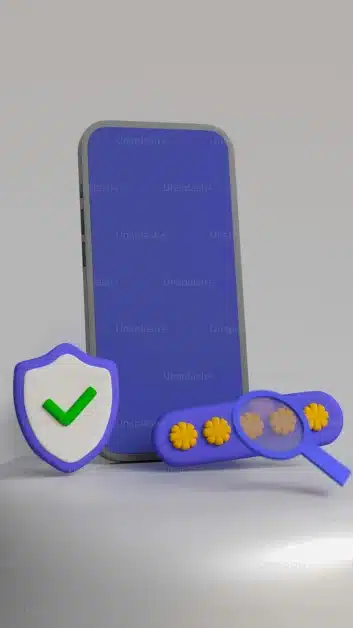
Leave a Reply